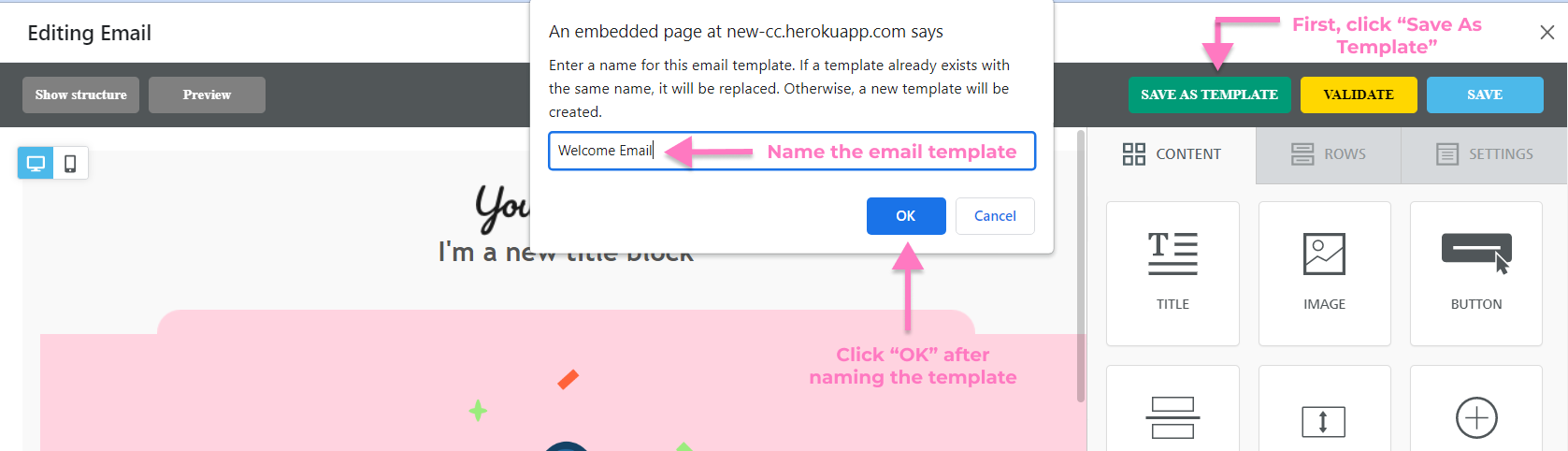Starting your email from scratch can be daunting, but it doesn't have to be! With Amplified’s email templates, you can just plug in your information and send off a well-crafted email.
Our free and responsive email templates were designed to help you save time and drive sales. We're always adding new templates that reflect the latest design trends and help you stay on-brand.
Campaign Types
Our email templates are geared toward a variety of campaign types:
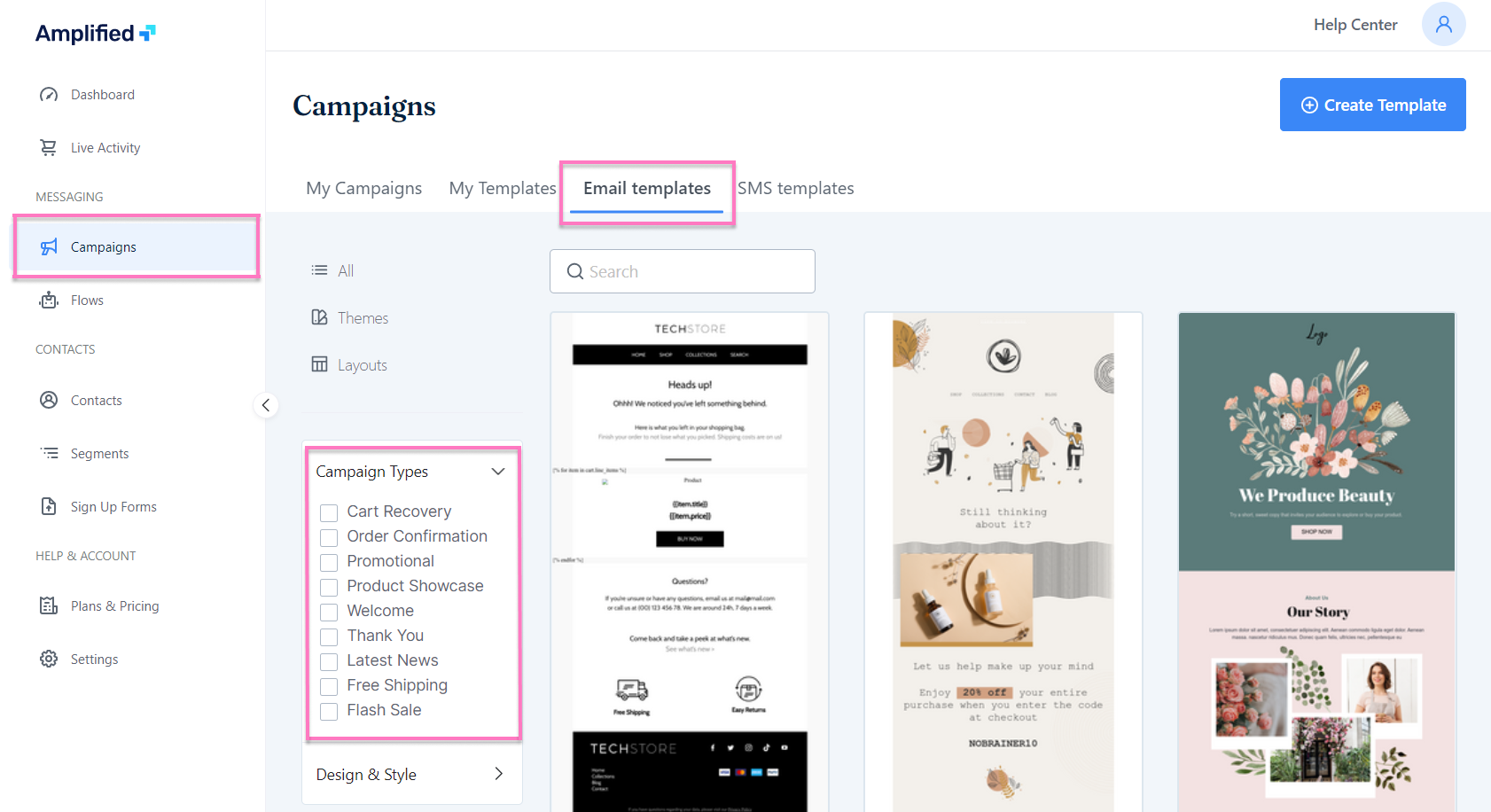
-
Cart Recovery
Use these templates to get customers to come back to your store and complete their purchases.
-
Order Confirmation
Use this template to confirm orders before they're shipped out.
-
Promotional
Use this template for discounts, sales, or other promos you're running on your site.
-
Product Showcase
Use this template to show off specific products on your site.
-
Welcome
Welcome new customers with a message that welcomes them to your brand!
-
Thank You
Thank customers for their purchase or referral with this template!
-
Latest News
Send out a newsletter with the latest news from your company. This is a great way to stay in touch with current customers who may not be shopping physically at the moment, but still want to know what's going on at your store!
-
Free Shipping
When offering free shipping, make sure you let people know! This template provides an easy way for customers to find out if they qualify for free shipping or not.
Can I customize the email templates?
You can fully customize the email templates to match your branding. The email templates have been designed to be easy to customize and flexible enough to fit into a wide range of businesses. You have the option to completely change the colors, fonts, and images that appear in your emails.
How can I reuse a template for future campaigns?
In order to reuse a template for future campaigns or automated flows, you must first save it as a template. To save your template:
- Head over to the email editor. On the upper right-hand corner, click “Save as Template”.
- Choose a name for the email template. (If the template name already exists, the old template will be replaced with your new one.)
- Click “OK”.
Your saved templates are added to the My Templates tab, where they are easy to manage and use again later on when creating new campaigns or automated flows.