The Contact List is a central hub for all of your contacts. It contains all the contacts synced from your Shopify account, manually imported via CSV or XLXS file to Amplified, and those contacts captured by our lead capture tools.
Contacts' data
The Contacts page displays the contact's name, contact information, subscription status, tags that you've attached to them, and the date you added them.
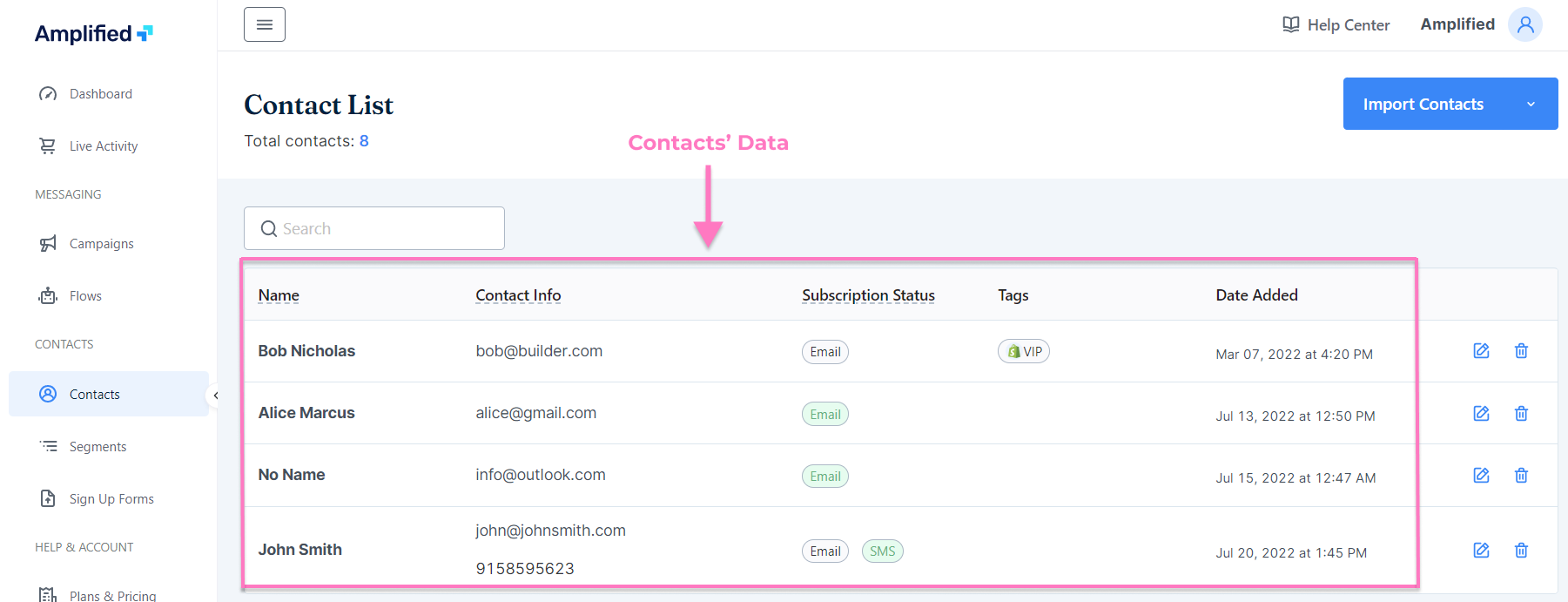
Contact Name
Amplified displays the first and last name of the contact if we recognize it; otherwise, you'll see No Name as their name.
Contact Info
The Contact Info column displays the contact's email address, phone number, or both.
Subscription Status
The Subscription Status field displays two values; Email and SMS.
-
Email & SMS in green (Subscribed)
This means that the contact has provided an email address or phone number and has opted-in to receive marketing messages.
-
Email & SMS in gray (Non subscribed)
This means that the contact has provided an email address or phone number but has not agreed to receive marketing messages.
-
Email & SMS in red (Unsubscribed)
This means that the contact has unsubscribed from receiving marketing messages.
-
No Email or SMS is written in the field
This means that the contact did not provide their email address or phone number.
Tags
Tags are internal identifiers that are used to categorize your contacts. Amplified allows you to add tags to your contacts so you can easily organize them into segments later on down the line. There are two types of tags in Amplified; Shopify Tags & Amplified Tags.
-
Shopify tags
These are customer tags that are imported from your Shopify account. These tags can only be changed within your Shopify account, after which they will sync automatically in Amplified.
-
Amplified Tags
These are tags that you added to contacts manually in your Amplified dashboard or when you manually import a file to the platform. They can be modified at any time.
Date Added
This column shows the date and time that the contact was added to Amplified. The time is determined by the timezone you specify in your store.
Working with Contacts
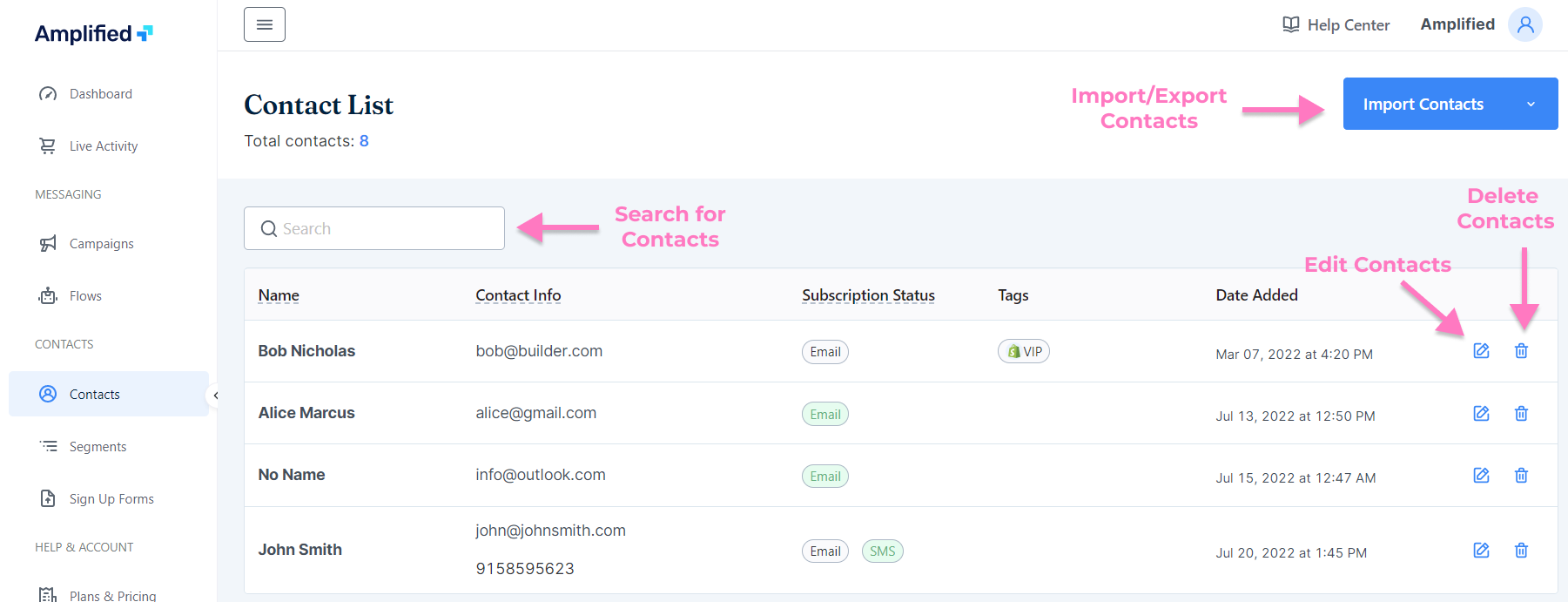
Importing and Exporting Contacts
Amplified allows you to import and export your list.
-
Import
Amplified has two ways to import contacts: via Shopify sync or manual CSV/XLSX download. Contacts from Shopify are automatically synced to Amplified. Other contacts, such as those you obtained from your previous email marketing app, can be imported into Amplified via a CSV or XLSX file upload.
-
Export
You can export your contact list by clicking the Export option from the drop-down menu. In order to receive the CSV file, you will need to enter an email address.
Searching for a contact
Use the search field to find a specific contact in your list. The search function accepts names, email addresses, and phone numbers.
Editing a contact
The edit function allows you to add an Amplified tag or custom properties to a contact.
Deleting a contact
The Delete button in the right-hand corner of your contact list lets you individually remove a contact. Deleting contacts from Amplified removes them from your contact list, but it doesn't remove their information from Shopify. This means that if there is another sync operation with your Shopify store, those contacts may re-appear in Amplified. To avoid this, we recommend archiving contacts instead of deleting them.

